
How To Order
Step 1: Choose Your Order Type
Before selecting items to purchase, you will want to select your order type: Pickup or Delivery
First, click on the location selector
On desktop the location selector is on the top right

On mobile the location selector is at the top of the screen
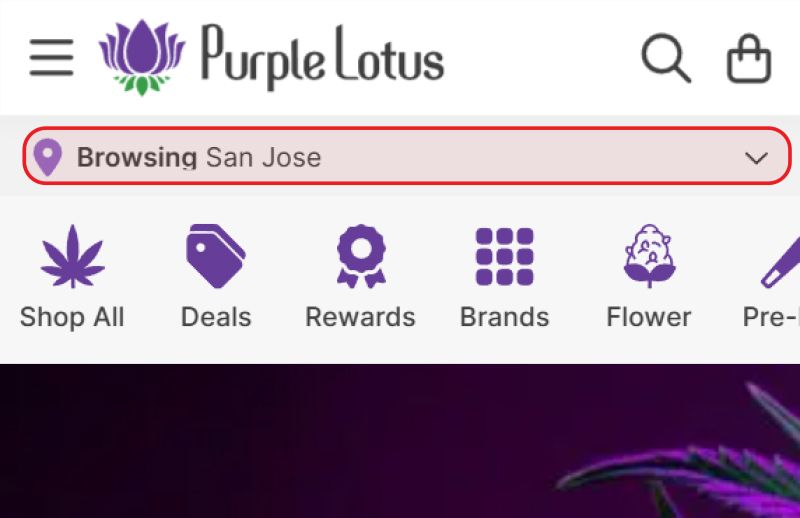
Step 2: Select Your Location
We offer two order types, pickup or delivery
For pickup orders, select the "Pickup" option, then simply select your preferred dispensary location
For delivery orders, select the "Delivery" option and enter your location. There are two ways to enter your location: by selecting "Use My Current Location" button, or by typing in your location and selecting the correct address from the dropdown menu.
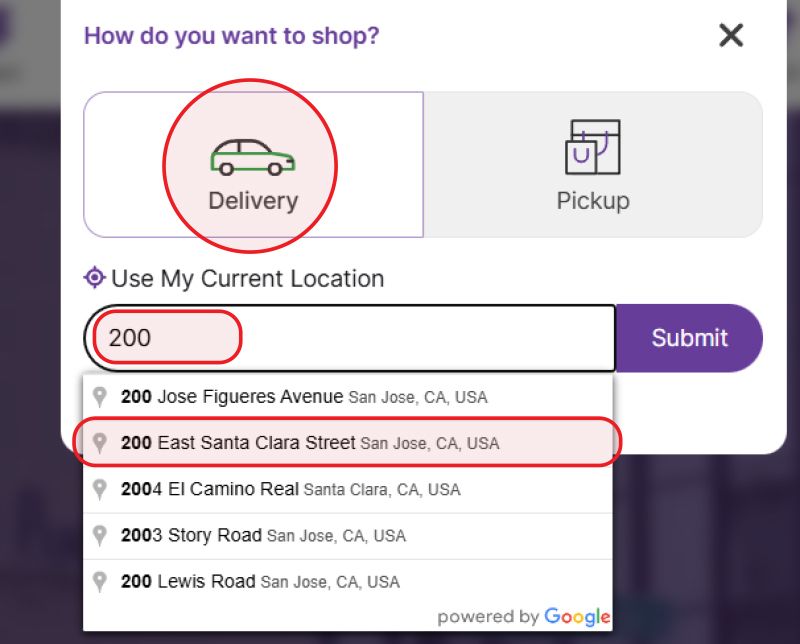
After entering in your address, click "Submit" to set your delivery location and begin shopping.
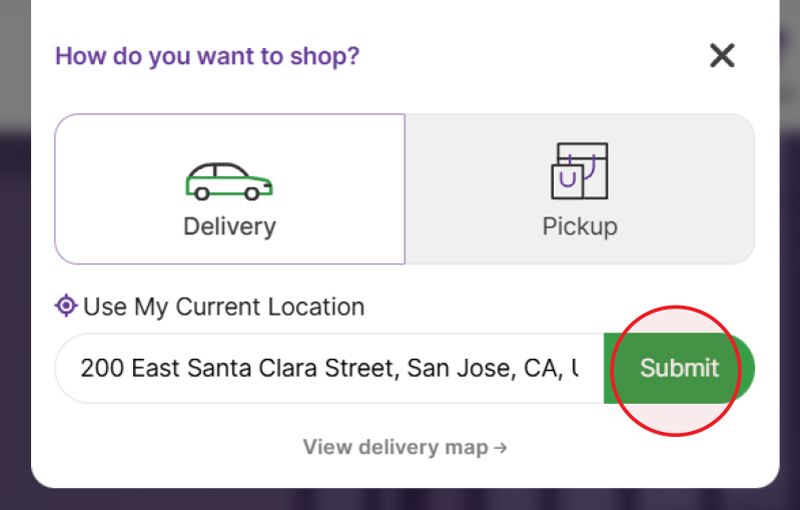
Step 3: Begin Shopping
Once your pickup or delivery location has been selected, you can click the "Continue Shopping" button to start browsing products that are available at your selected location.
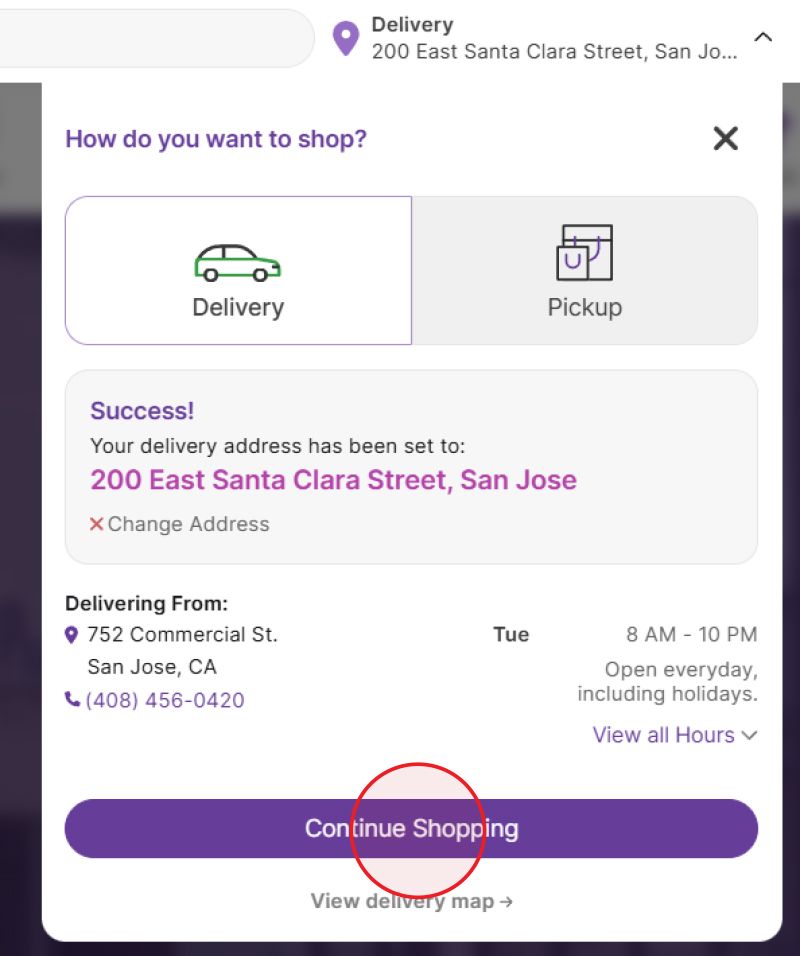
Step 4: Browse Our Shop
There are multiple ways to browse: At the top of the screen, you can select "Shop All" to see products in every category, by selecting a preferred category, by browsing our deals & specials.

Step 5: Choose Your Products
Once you find the product(s) that you would like to purchase, simply click "Add to Bag" on the product that you would like to purchase. If the product is available in multiple sizes or weights, you can select the preferred size or weight before adding to your bag
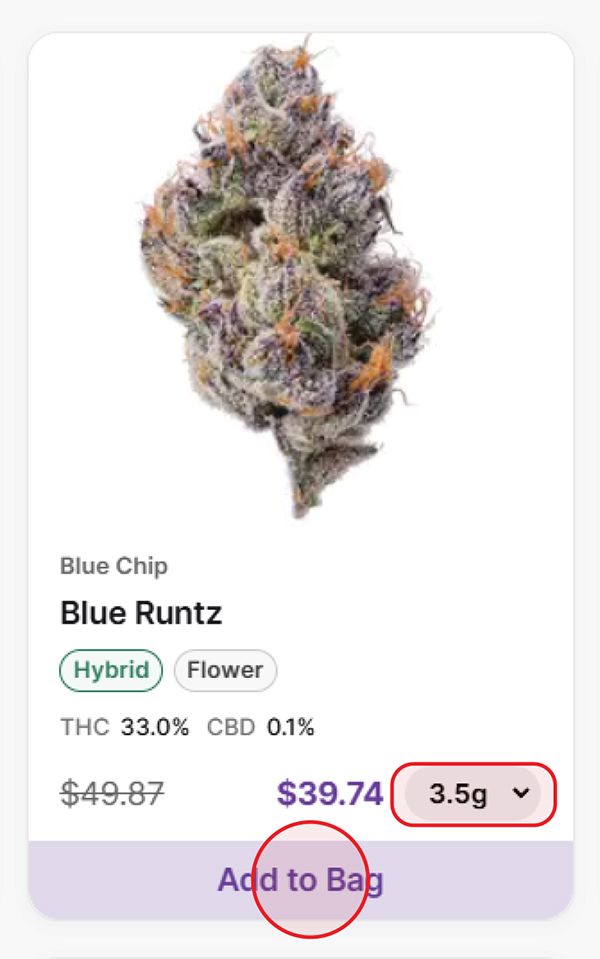
Step 6: Proceed to Checkout
Once you have all the items in your bag that you would like to purchase, open your cart on the top right of the screen, and click the "Proceed to Checkout" button to start the checkout process. If you have a promo code, you can apply it to your order at this time before proceeding to checkout.
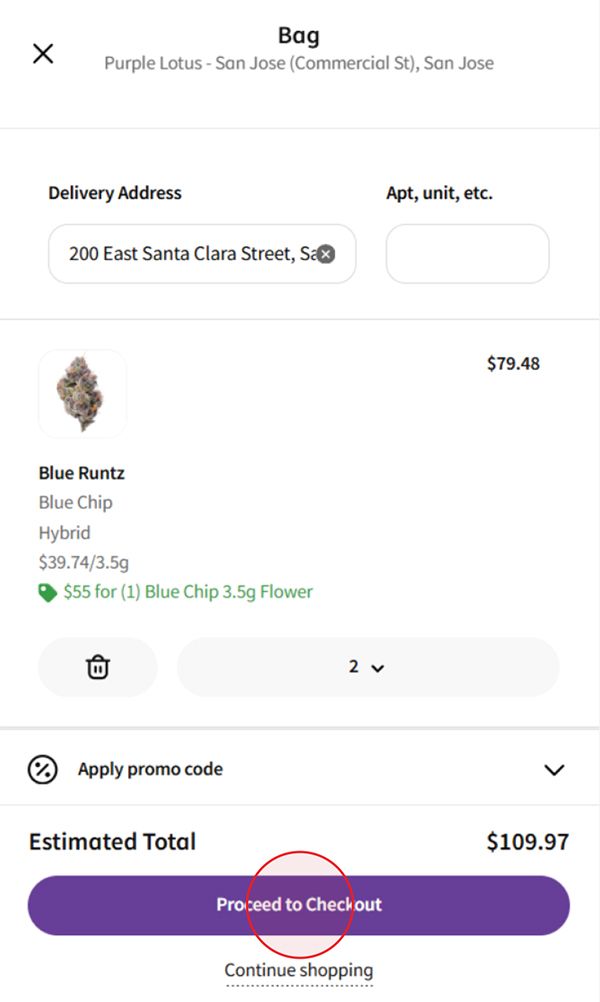
Step 7: Checkout
There are a few steps to the checkout process:
Checkout Step 1: Confirm your reservation details
If you have an account with us already, you can click "Sign In" to login to your account. You can also select your preferred delivery time and add any delivery instructions to help our driver find your address. You'll also need to agree to our Customer and Patient Liability Waiver to continue.
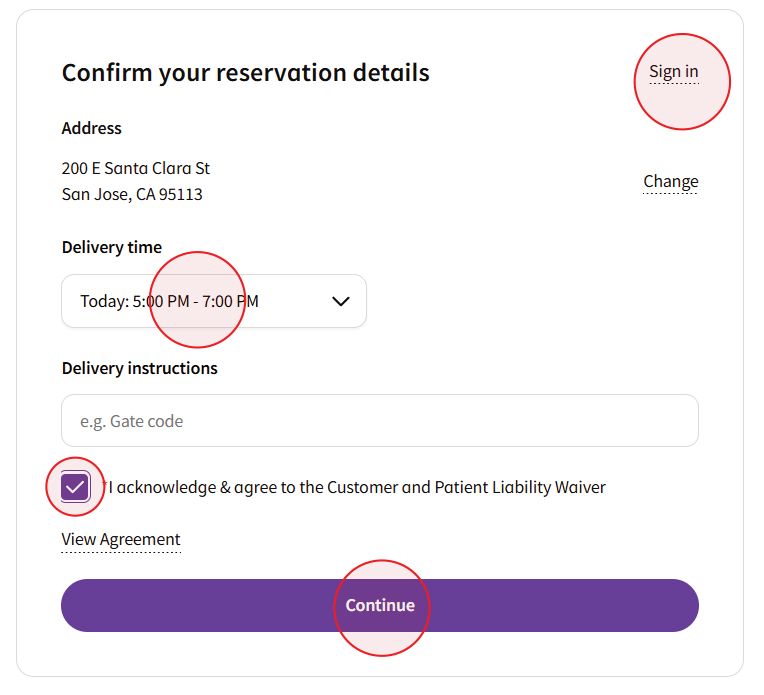
Checkout Step 2: Enter Your Information
If you already have an account with us, you can click "Sign In" in Step 1 or on the top right of the screen to skip this step.
If this is your first time ordering with us, you'll need to enter in your information and provide a government issued ID.
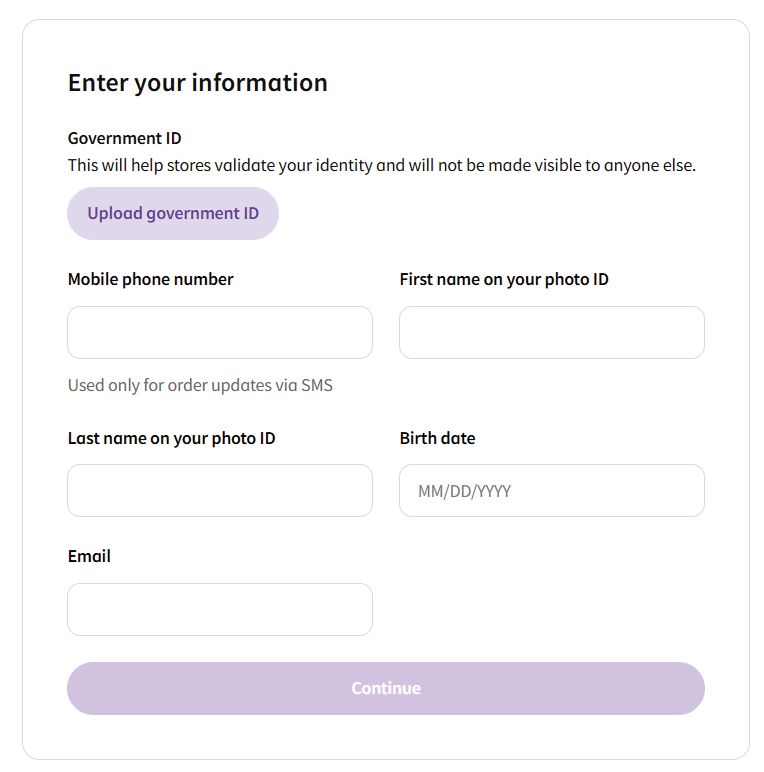
Checkout Step 3: Select Your Payment Method
You can choose from several payment methods, including cash and debit via "Cashless Payment powered by Treez Pay" or "Stronghold".
Stronghold and Treez Pay enable secure and convenient payment methods, such as linking bank accounts for ACH transactions or using debit cards for purchases.
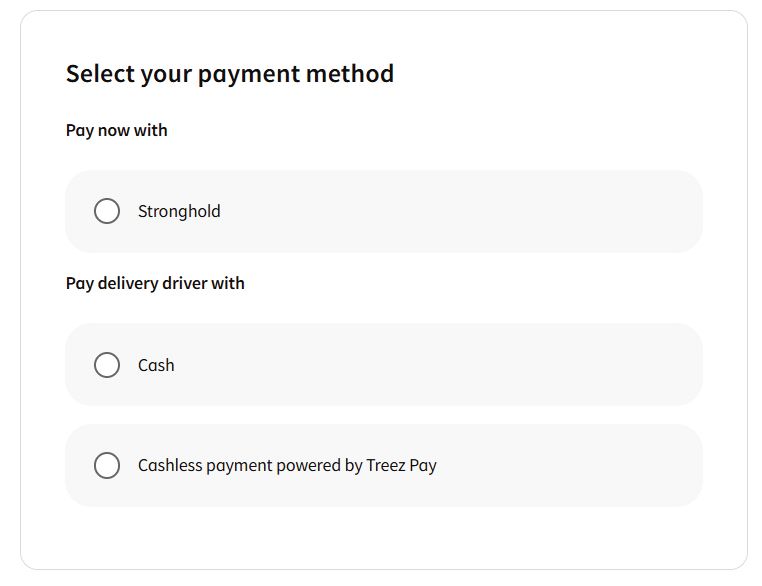
Click here to learn more about our payment options
Checkout Step 4: Review Your Items and Complete Checkout
Double check that all the items you want are in your cart!
If your cart looks correct, click "Submit reservation" to complete checkout. You'll then see your receipt with delivery or pickup details..
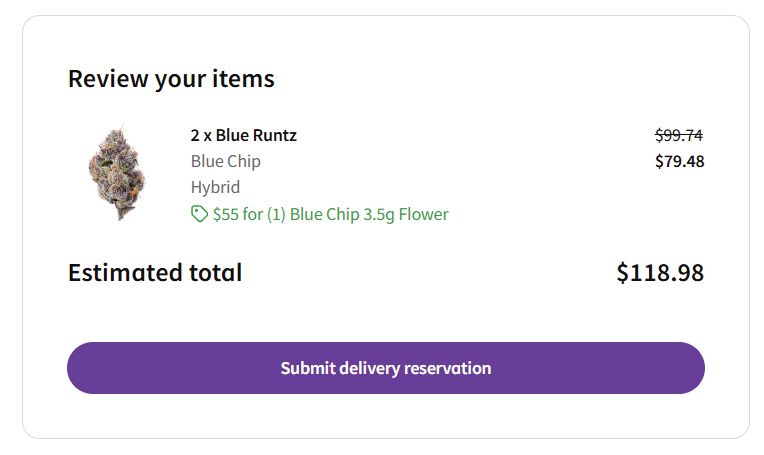
All Set!
Your receipt will contain the products you purchased, applied discounts, and the delivery or pickup reservation details.
Please contact us or visit our FAQ if you need any assistance